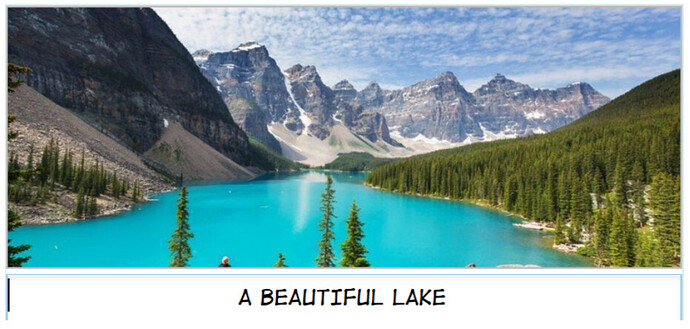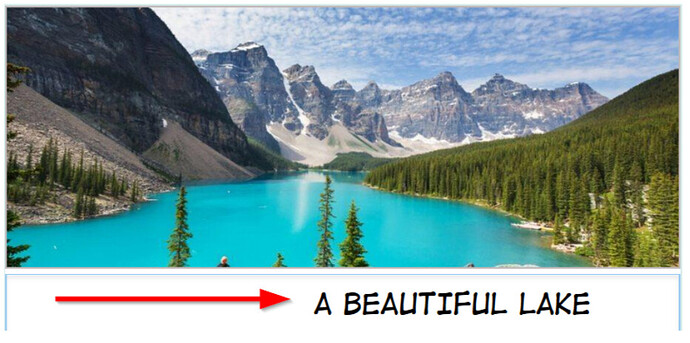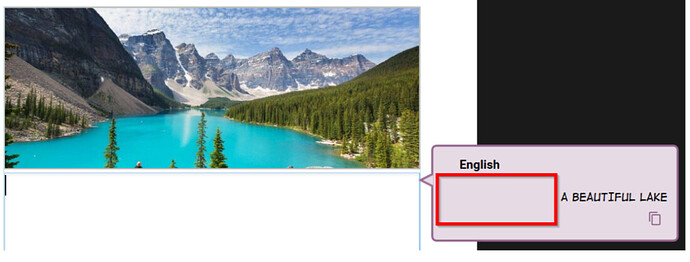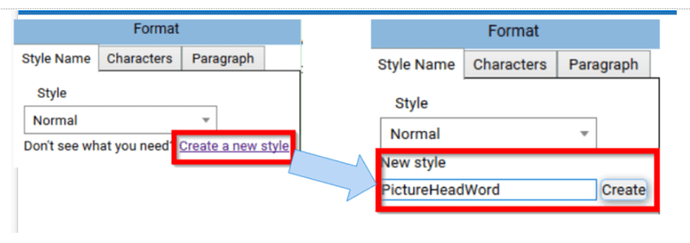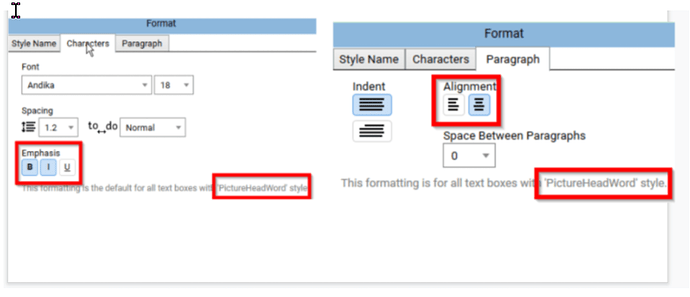There are a number of simple yet important “best practices” to follow to ensure your Bloom publications will display optimally on a variety of device sizes (ePUB or Bloom Reader) and on-line using Bloom Library’s READ button.
In this series of posts, we’ll outline the advantages of following these best practices.
When a user does not follow Bloom’s Best Practices, the resulting books are less flexible or less adaptable for changes in font settings and publishing options. Another way of saying this is these books are more “fragile”, more prone to “break” if you make a change in font settings or publishing format.
In this first post, we’ll discuss the Effective Use of Paragraph Styles.
Here are two bad habits we’ve observed which can be solved with the Effective Use of Paragraph Styles.
- Using spaces to center or indent text.
- Formatting entire paragraphs using character formatting instead a paragraph style.
Don’t Use Spaces to Center or Indent Text
In the above screenshot from a landscape book, the author has centered the text (more-or-less) below this picture using spaces. The problem with this approach is that doing any of the following changes will cause this text to no longer be centered:
- Changing the text in any way
- Changing the font size
- Change the font itself
For example, increasing the font size results in the text shifting to the right:
Likewise, changing the paper size of the book will break the perfect centeredness of the text.
Finally, if you upload your book to Bloom Library and then later someone downloads the book in order to translate into their language, the translation bubble will retain those spaces. This will be confusing for people:
Conclusion: Do not use spaces to center text or to indent text. Instead, use a centered paragraph style, or an indented paragraph style.
Don’t format entire paragraphs using character formatting instead of a paragraph style
This bad habit is usually accompanied by the author trying to get some more mileage out of an already overused “normal” paragraph style.
Hint: creating new paragraph styles is really easy to do in Bloom and it doesn’t cost you anything!
Therefore, you should really think about making a new paragraph style every time you find yourself needing to repeat the same formatting to a body of text.
To change formatting, click on the “gear” icon:
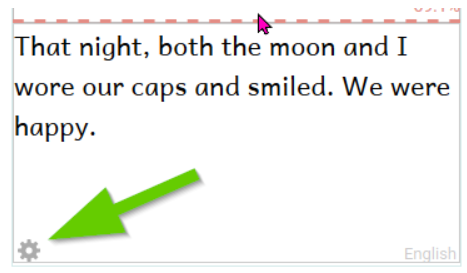
Then click on “Create a new Style” and give it a meaningful name and click “Create”.
Then under the Characters tab for the style, make your font selection, and set bold and italic according to your needs. And under the Paragraph Tab, choose your desired alignment and spacing.
In our next post, we’ll talk about the Effective Use of Custom Page Templates.