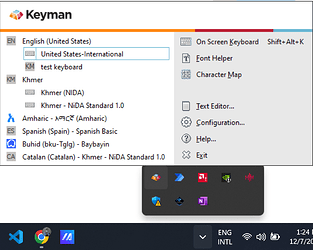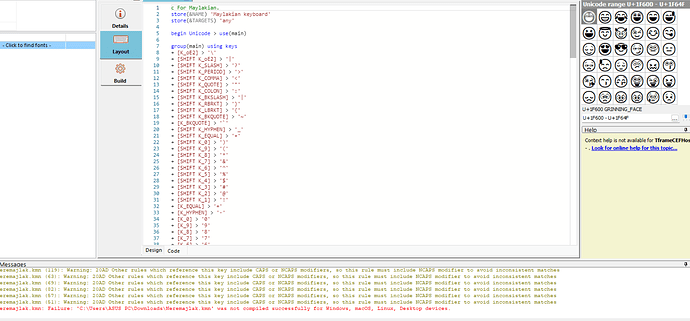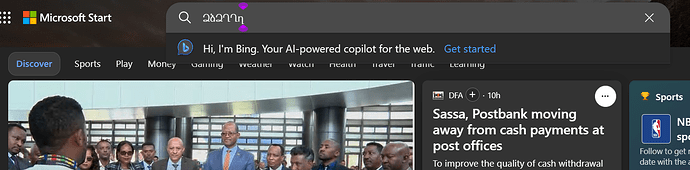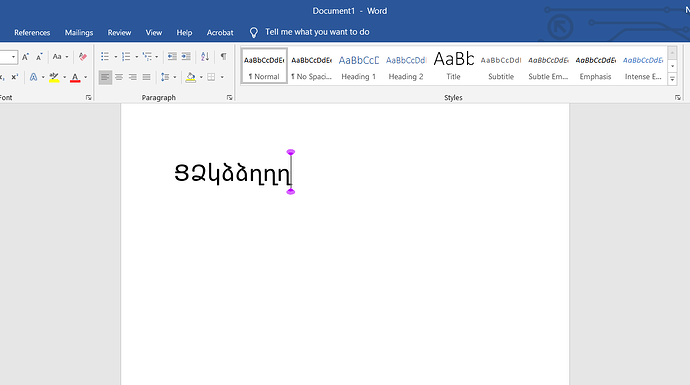So I have a problem. Basically, when I select my Keyman keyboard, typing with it works on keyman developer, but it does not work at all in the search bar. How can I fix this.
Could you provide a bit more detail about your computer?
- What is your computer’s operating system? My guess is that it’s likely Windows, given that you also mention Developer, but I’d like to confirm this. There are small differences in how Keyman works on Windows, macOS, and Linux that could be important here, so knowing which your computer uses will help us address your issue.
- “In the search bar”…
- Is this in a browser? If so, are you using Chrome, Firefox, Edge, or something else?
- Or is this is search bar for your computer as a whole, like the Windows search bar near the Start button?
- Finally, when you say it “does not work at all in the search bar”, does it work anywhere else outside of Developer, only having a problem in that search bar? Or does it not work anywhere outside of Developer, and the search bar was the main place that you tried?
Having answers to all three questions will help us figure out what’s going on and to get you a solution.
- Windows
- Chrome
The only place it works is in Keyman Developer and in the “Test Keyboard on web” website - It only works on the two mentioned above (If you’re curious I’m trying to make a keyboard for conlang (I already made the keyboard), but this happened)
Hi @mataldin,
Welcome to the community!
Congratulation for creating your keyboard successfully in Keyman Developer. We assume that you have installed Keyman for Windows. But, have you installed the keyboard after you compile the keyboard package successfully? Were you able to select the keyboard from the keyboard menu in Keyman (see the screenshot below, just in case).
Also, can you share your keyboard with us ( via our dm) so we can test it on our side? It would be helpful as well for us to reproduce the behavior if you let us know the versions of:
- Keyman Developer,
- Keyman for Windows, and
- Windows Operating system.
Thank you for using Keyman.
The “code” if you’re wondering
c For Maylakian.
store(&NAME) 'Maylakian keyboard'
store(&TARGETS) 'any'
begin Unicode > use(main)
group(main) using keys
+ [K_oE2] > '\'
+ [SHIFT K_oE2] > '|'
+ [SHIFT K_SLASH] > '?'
+ [SHIFT K_PERIOD] > '>'
+ [SHIFT K_COMMA] > '<'
+ [SHIFT K_QUOTE] > '"'
+ [SHIFT K_COLON] > ':'
+ [SHIFT K_BKSLASH] > '|'
+ [SHIFT K_RBRKT] > '}'
+ [SHIFT K_LBRKT] > '{'
+ [SHIFT K_BKQUOTE] > '~'
+ [K_BKQUOTE] > '`'
+ [SHIFT K_HYPHEN] > '_'
+ [SHIFT K_EQUAL] > '+'
+ [SHIFT K_0] > ')'
+ [SHIFT K_9] > '('
+ [SHIFT K_8] > '*'
+ [SHIFT K_7] > '&'
+ [SHIFT K_6] > '^'
+ [SHIFT K_5] > '%'
+ [SHIFT K_4] > '$'
+ [SHIFT K_3] > '#'
+ [SHIFT K_2] > '@'
+ [SHIFT K_1] > '!'
+ [K_EQUAL] > '='
+ [K_HYPHEN] > '-'
+ [K_0] > '0'
+ [K_9] > '9'
+ [K_8] > '8'
+ [K_7] > '7'
+ [K_6] > '6'
+ [K_5] > '5'
+ [K_4] > '4'
+ [K_3] > '3'
+ [K_2] > '2'
+ [K_1] > '1'
+ [LCTRL CAPS K_T] > 'Տ'
+ [LCTRL K_T] > 'տ'
+ [LCTRL CAPS K_P] > 'Պ'
+ [LCTRL K_P] > 'պ'
+ [SHIFT LCTRL CAPS K_C] > 'Ծ'
+ [SHIFT LCTRL K_C] > 'ծ'
+ [SHIFT LCTRL CAPS K_RBRKT] > 'Ճ'
+ [SHIFT LCTRL K_RBRKT] > 'ճ'
+ [LCTRL CAPS K_RBRKT] > 'Չ'
+ [LCTRL K_RBRKT] > 'չ'
+ [LCTRL CAPS K_K] > 'Կ'
+ [LCTRL K_K] > 'կ'
+ [SHIFT LCTRL CAPS K_LBRKT] > 'Շ'
+ [SHIFT LCTRL K_LBRKT] > 'շ'
+ [LCTRL CAPS K_LBRKT] > 'Ժ'
+ [LCTRL K_LBRKT] > 'ժ'
+ [LCTRL CAPS K_C] > 'Ձ'
+ [LCTRL K_C] > 'ձ'
+ [LCTRL CAPS K_X] > 'Ղ'
+ [LCTRL K_X] > 'ղ'
+ [CAPS K_C] > 'Ց'
+ [K_C] > 'ց'
+ [CAPS K_X] > 'Խ'
+ [K_X] > 'խ'
+ [CAPS K_Y] > 'Ը'
+ [K_Y] > 'ը'
+ [K_SLASH] > '/'
+ [K_COMMA] > ','
+ [K_PERIOD] > '.'
+ [CAPS K_M] > 'M'
+ [K_M] > 'm'
+ [CAPS K_N] > 'N'
+ [K_N] > 'n'
+ [CAPS K_B] > 'B'
+ [K_B] > 'b'
+ [CAPS K_V] > 'V'
+ [K_V] > 'v'
+ [CAPS K_Z] > 'Z'
+ [K_Z] > 'z'
+ [K_QUOTE] > U+0027
+ [K_COLON] > ';'
+ [CAPS K_L] > 'L'
+ [K_L] > 'l'
+ [CAPS K_K] > 'K'
+ [K_K] > 'k'
+ [CAPS K_J] > 'J'
+ [K_J] > 'j'
+ [CAPS K_H] > 'H'
+ [K_H] > 'h'
+ [CAPS K_G] > 'G'
+ [K_G] > 'g'
+ [CAPS K_F] > 'F'
+ [K_F] > 'f'
+ [CAPS K_D] > 'D'
+ [K_D] > 'd'
+ [CAPS K_S] > 'S'
+ [K_S] > 's'
+ [K_BKSLASH] > '\'
+ [K_RBRKT] > ']'
+ [K_LBRKT] > '['
+ [CAPS K_P] > 'P'
+ [K_P] > 'p'
+ [CAPS K_O] > 'O'
+ [K_O] > 'o'
+ [CAPS K_I] > 'I'
+ [K_I] > 'i'
+ [CAPS K_U] > 'U'
+ [K_U] > 'u'
+ [CAPS K_T] > 'T'
+ [K_T] > 't'
+ [CAPS K_R] > 'R'
+ [K_R] > 'r'
+ [CAPS K_E] > 'E'
+ [K_E] > 'e'
+ [CAPS K_W] > 'W'
+ [K_W] > 'w'
+ [CAPS K_Q] > 'Q'
+ [K_Q] > 'q'
+ [CAPS K_A] > 'A'
+ [K_A] > 'a'
+ [LCTRL CAPS K_R] > 'R̄'
+ [LCTRL K_R] > 'r̄'
+ [LCTRL CAPS K_U] > 'Ū'
+ [LCTRL K_U] > 'ū'
+ [LCTRL CAPS K_I] > 'Ī'
+ [LCTRL K_I] > 'i̇̄'
+ [LCTRL CAPS K_J] > 'J̄'
+ [LCTRL K_J] > 'j̇̄'
Hi @mataldin,
I couldn’t compile the code from your .kmn file (as shown below) so I’m not able to test the keyboard.
Thank you!
This illustrates how important it is to look at the “Messages” section and make sure all the issues are resolved before expecting the keyboard to work.
Hi again @mataldin,
Now, I can compile the code after turning off Treat compile hints and warnings as errors in Project Settings in Keyman Developer. I had test your Maylakian keyboard after installing your Neremajlak.kmx file into Keyman. I can use the keyboard everywhere on my computer (as shown below).
-
Google Chrome:
-
Microsoft Edge:
-
Microsoft Word:
If you’re not sure on how to install keyboards into Keyman, you can read How To - Download and Install a Keyman Keyboard.
Thank you!
This topic was automatically closed after 14 days. New replies are no longer allowed.