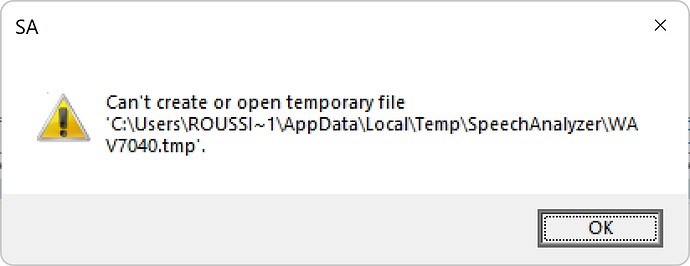When opening a second file from the explorer or using a command line, Speech Analyzer crashes, sometimes showing first the above message box. This doesn’t happen when opening files from the file menu (recent file list or open dialog box).
Windows 11 Beta, Speech Analyzer v3.1.1.2
Thanks for reporting the issue. I’ve noted it here
to investigate next month when I resume work on Speech Analyzer.
My experience using Speech Analyzer is limited, so it’s good to get feedback on how power users like yourself are using the tool.
The Speech Analyzer program allows many files to be opened at the same time. However, by design, Speech Analyzer does not support the idea of having two instances of the program open at the same time.
Terry
I understand very well these two design choices and I am very satisfied with both. However, sometimes, under certain conditions, opening a new wav file (from the explorer or using a command line) causes the program to crash. If the same file is open from the Speech Analyzer file menu, loading the file is always successful.
I am trying to understand when exactly and why this happen.
Roussi,
Here are the two simple steps to reproduce the SA crash:
- Double-click on a wav file to open it.
- Try to open another wav file using a command line “C:\Program Files (x86)\SIL\Speech Analyzer\SA.exe” “file path” (via the Command prompt, the Run dialog, or a script language).
I reproduced this on two different computer running respectively Windows 10 and Windows 11 beta 64-bit.
So this is definitely a SA bug.
By the way, after such a crash, some user settings in the sa3.psa file are loosed, namely
+annotwnd
\showwnd 1
\showwnd 0
\showwnd 0
\showwnd 0
…
Mr. Roussi,
We are sorry about the problems that are being caused when opening a second file. As you have seen, double-clicking on a second file will cause Speech Analyzer to crash.
A work-around to this issue is to use the “Drag and Drop” method when adding a second .Wav file.
Note that it is also possible to add a second file by selecting “File” from the Speech Analyzer main menu and chosing one of the 8 previously used .Wav files.
As you have seen, a crash will remove some useful defaults.
To reset these, double-click on a .Wav file to launch Speech Analyzer.
Then below the “File” menu bar, in the “Phonetic” column, select “Waveform”.
Then do a right-mouse click in the Waveform plot area, and select “Transcription Bars”.
Then as needed, un-check: Tone, Phonemic, Orthographic, and Gloss National, and click OK.
On the main menu bar, select “Tools”, “Options…”, “Startup”, then “Permanently”, and click Close.
Then close Speech Analyzer and open any .Wav file.
Terry
Thank you, Terry, for writing to me and the useful information you provide.
The problem is not critical, indeed, but I very much hope, however, it will be fixed in a next version of the unavoidable for me Speech Analyzer.
Thanks again,
Roussi