I see you had a previous report that was fixed by enabling the debugger, which, however, I do have enabled.
I do some coding, get a successful compile, then go to On-Screen > Fill from layout.
It starts up and gives a message like this:
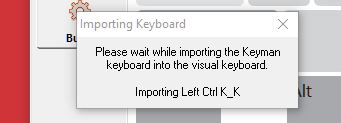
“Wait” lasts forever, or at least for more than 3 hours.
Task Manager shows the Developer engine using some memory but using 0% CPU. So, waiting for something, but not in an endless loop.
The message may or may not refer to a line of code that has been changed.
In this particular instance, the line of code was
- [LALT K_K] > “к̕”
If I remove that line of code, on-screen fills OK. If I change it to
- [RALT K_K] > “к̕”
it fills OK.
So that’s the problem right?
BUT later on, I get the same problem with message pointing to another line of code.
I take the line out, it fills OK.
I put the line back in, it fills OK.
I have tried:
- uninstalling and re-installing Developer
- uninstalling my malware detector, Malwarebytes
- totally rewriting the keyboard code
- various other things, increasingly far-fetched.
It goes on happening unpredictably with no pattern that I can see.
My workaround is to just keep trying code changes and un-changes until it works, which so far it has done eventually.
I have actually seen this kind of thing a couple of times in the past, with other software, once on an earlier version of Windows. Those turned out to be problems with memory management.
Microsoft has a tradition of bad memory management (remember the “Blue Screen of Death”?). Some system development tools do their own memory management, wich can also go wrong.