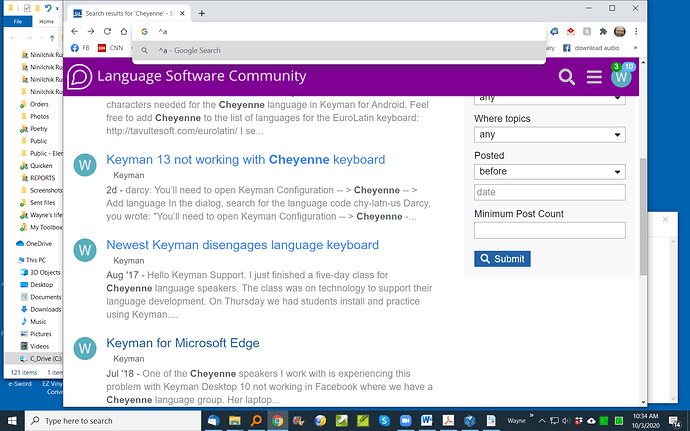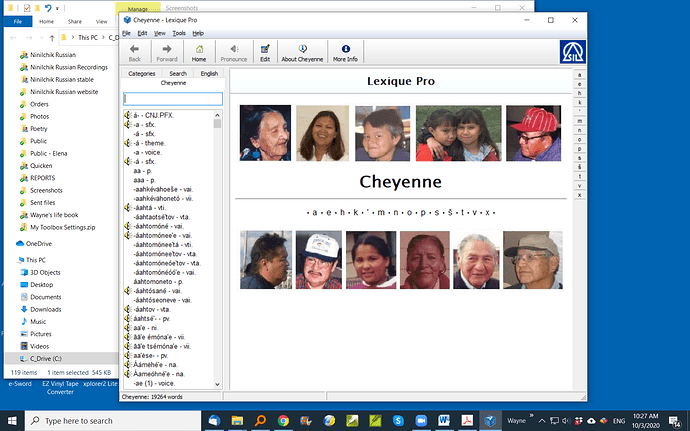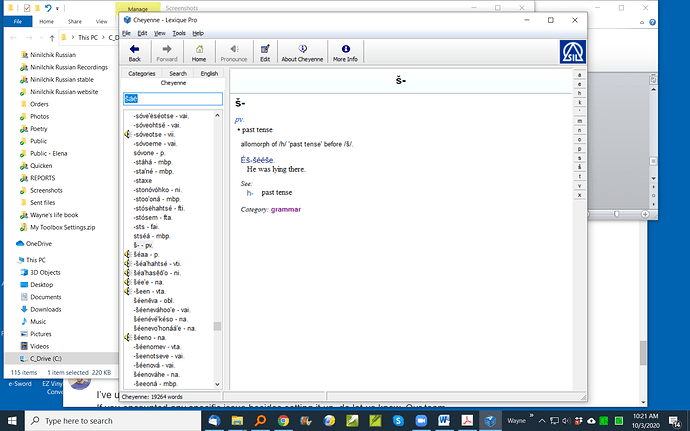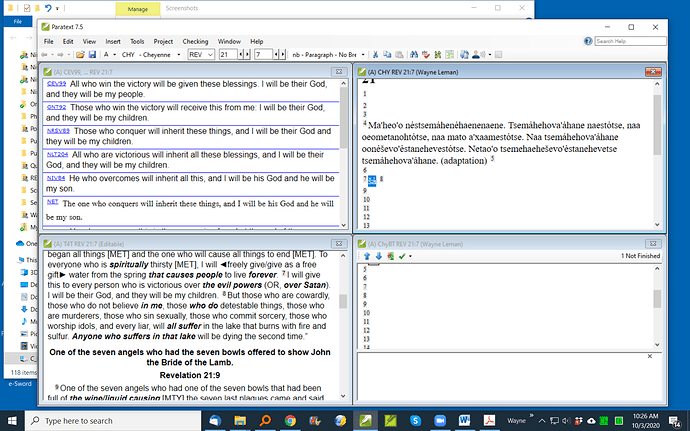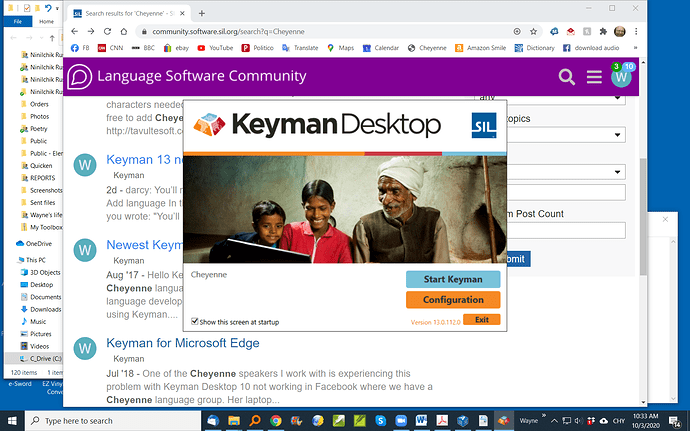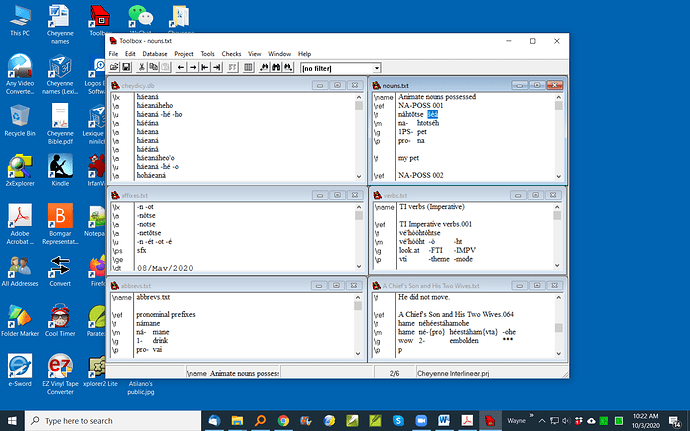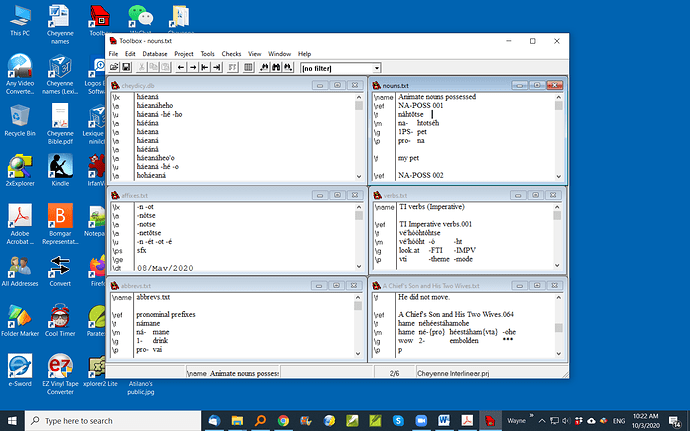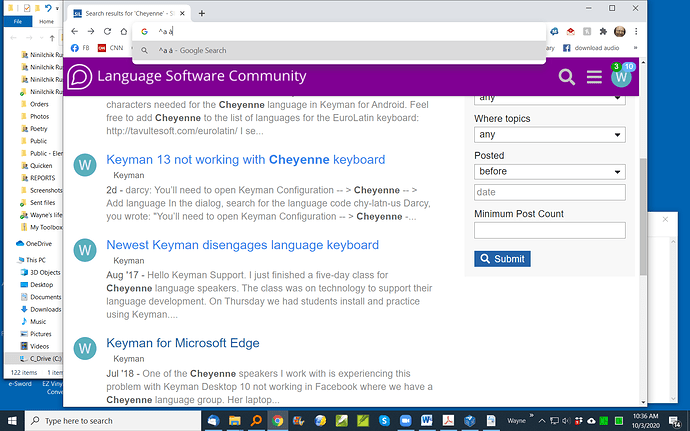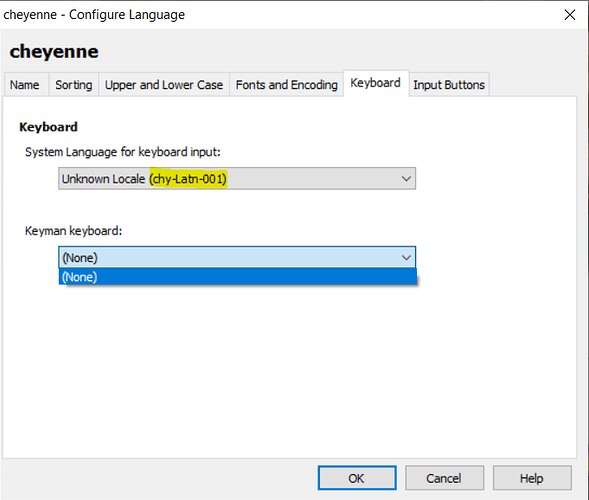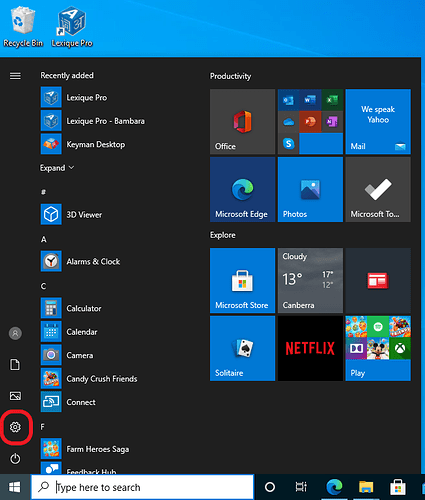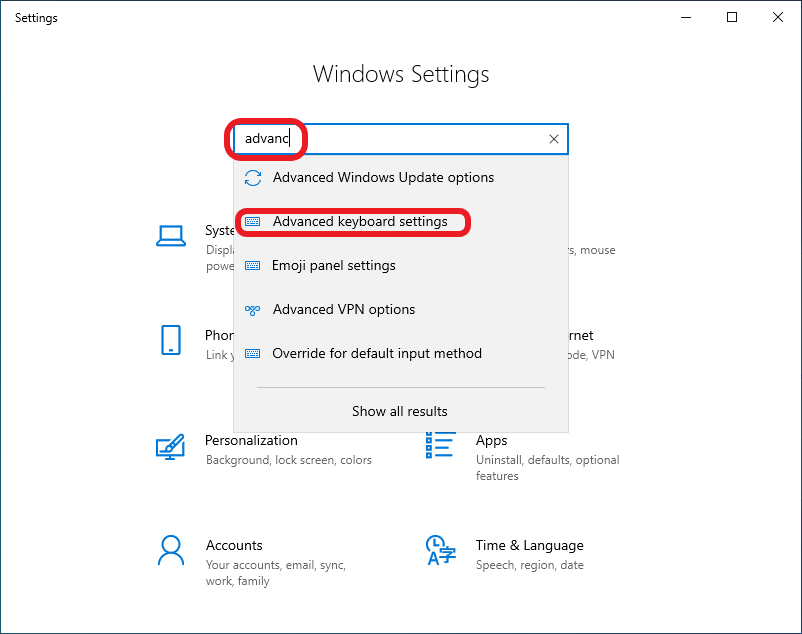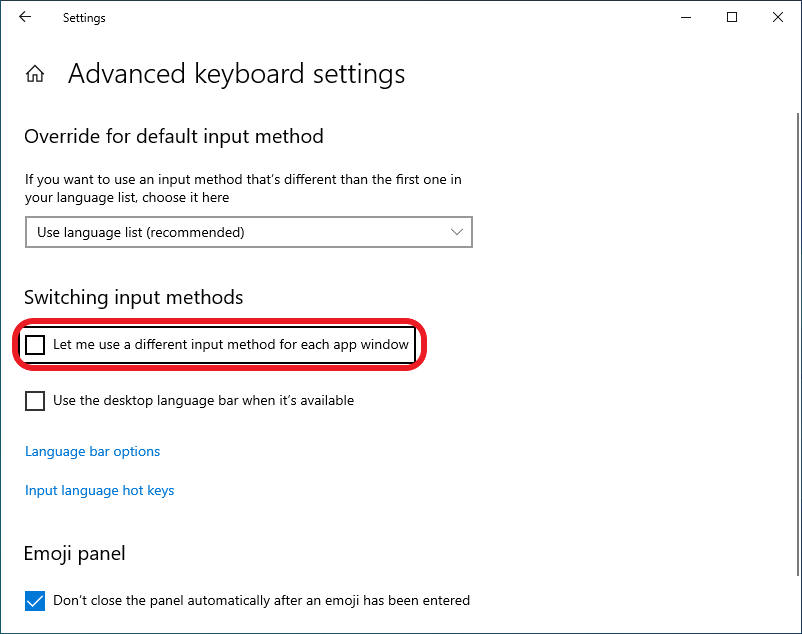Yes, Makara, I’m glad to give details and screenshots. The problem that I have been experiencing with Keyman 13 is that it would not display any Cheyenne characters with the Cheyenne keyboard enabled. For instance, the usual sequence of keystrokes to create this unicode symbol š for Cheyenne is [s. That should create the symbol š, but it did not. It only displayed [s.
Today, after receiving your latest message, I reinstalled Keyman 13 and now it is producing all the Cheyenne characters. But there still are issues when using Keyman 13 for Cheyenne under Windows 10 which are not present in Keyman 9.
The main issue now is a common one in various versions of Keyman, that the language keyboard (such as Cheyenne) does not remain active when using some apps. I have to re-enable the Cheyenne keyboard for those apps, such as Lexique Pro and Toolbox (but today the problem occurred in my browser also). Sometimes if I use another compliant app, such as Notepad, then return to the open window of Lexique Pro, the Cheyenne keyboard is no longer enabled.
I have attached screenshots which show the problems I am now experiencing under Keyman 13. I also have screenshots for how Keyman 9 works perfectly in all apps with the Cheyenne keyboard. But I will share those screenshots with you only if you request them. I don’t want to overburden the Keyman support system. Thank you very much for all your help. Wayne!
Cheyenne keyboard lost when starting Toolbox
Keyman13 Cheyenne Toolbox lost Cheyenne keyboard when starting and exiting Toolbox|690x431 !
Keyman13 Toolbox works right after re-enabling lost Cheyenne keyboard
Keyman13 Cheyenne Toolbox after re-enabling Cheyenne keyboard|690x431 !
Today the Cheyenne keyboard was lost even when starting Google Chrome.
Keyman13 Cheyenne Chrome Cheyenne keyboard working after re-enabling Cheyenne keyboard|690x431 !
Chrome working again after re-enabling Cheyenne keyboard
Keyman13 Cheyenne Google Chrome Cheyenne keyboard not working|690x431 !
lost Cheyenne keyboard when starting Lexique Pro
Keyman13 Cheyenne Lexique Pro lost Cheyenne keyboard when starting Lex Pro|690x431 !
Cheyenne keyboard working in Lexique Pro after re-enabling it after it was lost
Keyman13 Cheyenne Lexique Pro|690x431
Keyman 13 works fine with Paratext
Keyman13 Cheyenne Paratext|690x431 !