By default, only a few data fields are visible in Language Forge, so that users with less experience in linguistics will be able to fill out only the most important fields. (You can also click on Show Extra Fields to see all the available fields). In some cases, however, you might want to make more fields visible by default. For example, you might want the Gloss field to be visible without clicking on Show Extra Fields.
To change which fields are visible by default, click on the ![]() icon in the upper right corner of the page, then click Configuration:
icon in the upper right corner of the page, then click Configuration:
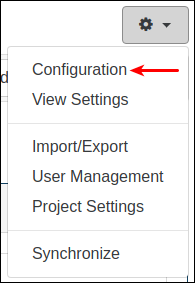
In the Configuration menu, click Fields:
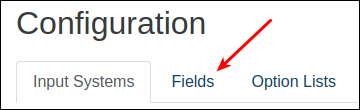
In the Fields tab, click Show All Fields:
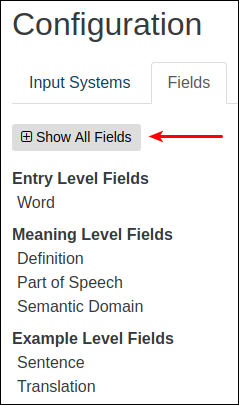
Scroll down until you see the field you want, then click on it. For our example, we’ll be making the Gloss field visible by default.
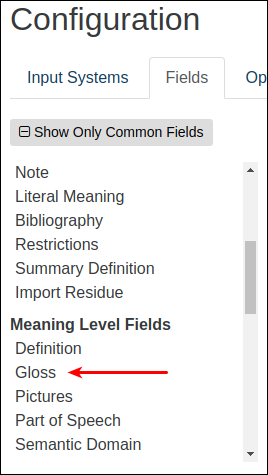
After you click on Gloss, you should see the individual settings for that field in the right-hand pane:
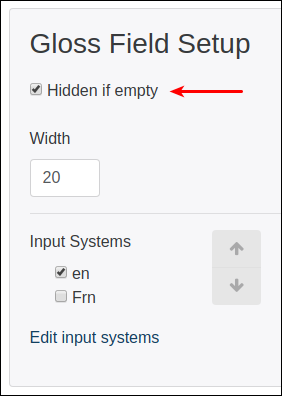
The Hidden if empty setting controls whether the field will be shown all the time, or only when it contains data. To make sure the Gloss field is always visible, turn the Hidden if empty setting off:

Now when you create a new word or edit an existing one, the Gloss field will always be visible, even when it does not yet contain data.