Hi
I’m new to Keyman, but it looks delightful.
I have an initial teaching alphabet for English, for use in Southern Africa, and I have a custom alphabet which doesn’t use any of the conventional alpha letters in the conventional way. My alphabet, which I call fono, is coded in Unicode.
My question is: how do I instruct the keyboard layout to use my alphabet on the keys? I have searched all over Keyman, I find mention of the KVKS files, but I find no hint of how to locate or edit them or their uncompiled precursors. I have searched the forum, and know people are doing the same thing for, say, yiddish or Farsi, but I can’t seem to track down the instructions. Please help!
Hi Alapbet. Welcome to the community.
You need Keyman Developer to create your custom keyboard. Please refer to this for info about how to create a Keyman keyboard.
https://help.keyman.com/developer/11.0/guides/develop/tutorial/step-1
hi makara
if you go through all 6 parts of that tutorial and count all mentions of how to label the keys with your own font, you come up with a big round zero. thanks for the suggestion anyway.
Thanks for your help. I finally found a hint in the last page of the second tutorial on Ethiopic keyboards: you have to put the information in the JSON file. That still doesn’t show you how to put more than one character in a label, and how to change the font size. We’ll persevere, tho.
Hi,
To change the font for your keyboard layout in Keyman Developer, go to Keyboard menu > click on “font” then you should see a window popup.
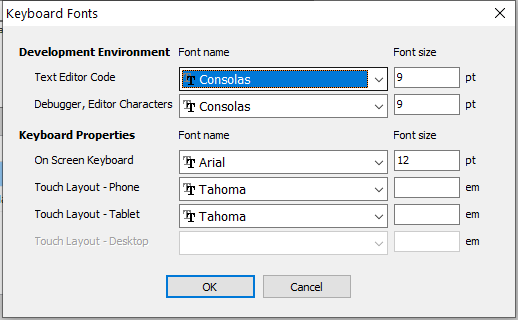
From there, you may change the font for OSK and touch layout. You may also change the font for the debugger so that it’s more developer friendly. 
Let me know if you have further assistance.
នៅថ្ងៃទី អង្គារ 8 តុលា 2019 នៅម៉ោង 10:04 PM victor kaiser via SIL Software software_community@sil.org បានសរសេរ៖
Thanks makara - this did the trick.
Also, you may want to include the font in your package (i.e. .kps) if the font of your language does not exist in Windows.
To do that, go to Packaging and open the .kps file
from
File, click to add the font
now go toKeyboardswhich is right underFileto select the font forkeyboardandDisplay(the dropdown menu should have the font you added toFile).
Save and Compile the package
You may now test the installation.
The issue on this topic has been resolved.
Respectfully, due to the inactiveness of the conversation, this topic is now closed for any further discussion.
Please feel free to create a new topic if there is any question or the issue persists.