I can’t resize picture at full page, I try to follow basic suggestion, but I can’t see the small squrae at corner as suggested. Please help
To resize the picture, you need to first click Change Layout (top-right of page in Bloom).
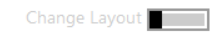
If your page has more than one block, you can also resize without going into Change Layout, by moving the mouse cursor over a point between the picture and the next block. Here is a recording:
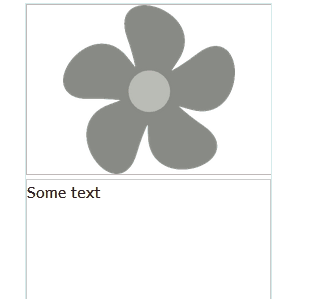
@sirin, can you explain what you mean by “at full page”? If your page contains only one block, an image block, then you cannot resize it. It will always take up the whole page. In that case, you could go into “Change Layout” as Liz suggested. You would need to add one ore more empty blocks to take up space, so that you can then resize. Here is a recording (you may have to click on it to play):
Hi thanks for your ans. We can resize it only top and down, how about expanding it horizontally to be full screen? Thanks.
Hi thanks for your ans. We can resize it only top and down, how about expanding it horizontally to be full screen? Thanks.
@sirin I don’t think you can expand it horizontally any more than what they showed you above. Otherwise your margins would be too small, or it would go off the page.
Maybe, if you want all your pictures to be wide horizontally, you should choose make a Big Book instead of a Basic Book. Then your pictures can be nice and big.
If the Big Book A4 size is too large for you, you could use PDF Droplet to make it into a booklet that is half the size.
Another idea is: if there are some parts of the picture you don’t need, crop the picture before pasting it into Bloom (if it is your own picture).
Hope that helps.
