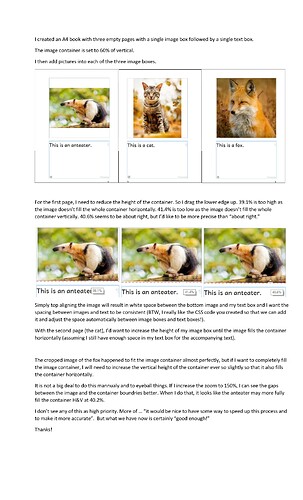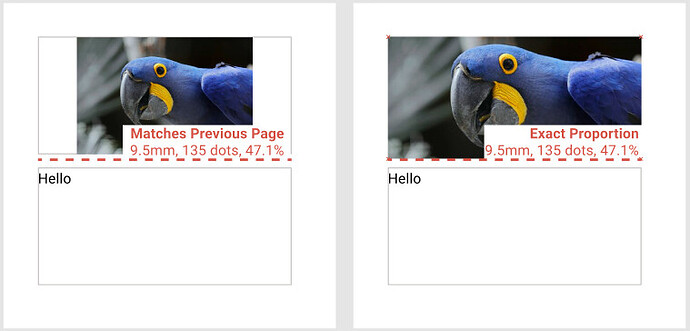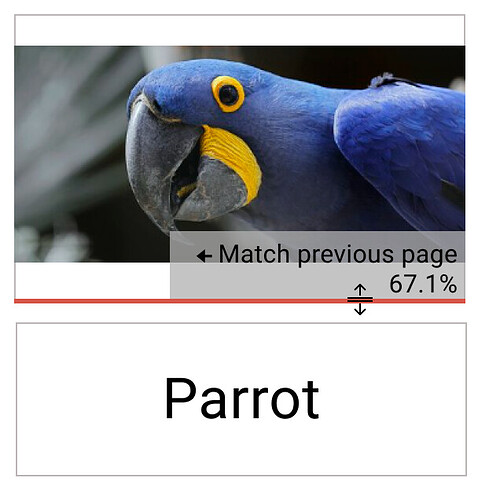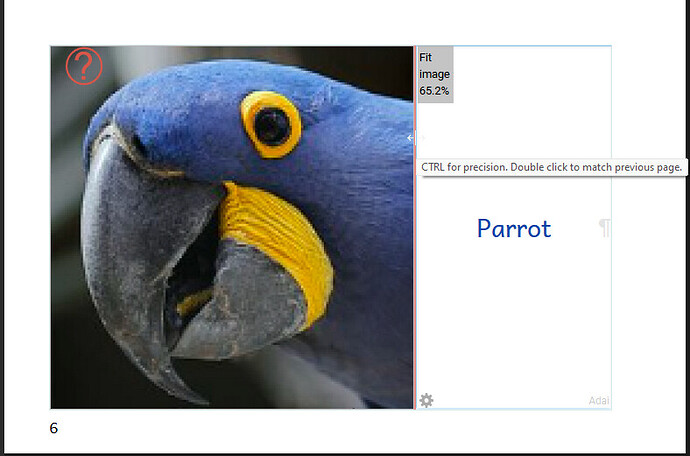Often times images that are used in books vary in size from page to page. For basic books with one image box followed by a text box on each page, often the image box on each page needs to be rescaled manually in order to ensure that each image is top aligned. I wonder if it might be possible to add a button to the image box that one could simply click to force the image box dimensions to equal those of the provided image. This would speed up the process for the Bloom user and would help ensure that the image box is fully filled vertically and horizontally. Thank you for considering this request.
Hi Chris,
I’m not clear about how this would work, but I am clear that we should have a top-alignment option on images, and that the image-above-text page should use it. Agree?
Thanks, John. There may be cases where users do not want to top-align an image above a text box, so it should probably be an option rather than forced. If optional, you could offer top, center, bottom alignment choices. I suppose there could be left, center, right horizontal alignment options as well.
I was thinking that since image containers display the dot dimensions of the container, there might be a way to determine the optimal size of the container based on the dimensions of an uploaded image. But I can see how that might be difficult. For example, for an image container size on an A4 page where the image container covers the top 60% of the page, the dimensions of the image that will fill the container are 643 by 603 dots. However, the image I’m using in that container is 2550 by 2550 dots. Automatically sizing the container based on the dimensions of an image that exceeds those of the container would require some way to indicate a maximum height or width for the container. But that may be more complicated than its worth!
The problem with having a button to top align images without changing the size of the container is that then there is unwanted white space at the bottom of the container that will still have to be dealt with if one wants consistent spacing between all image containers and text boxes throughout a book.
Of course, it is relatively easy to eyeball the height of an image container, but it would be nice to not have to drag the image container size up and down until it looks just right.
On a separate note, I’ve sometimes wished that I could manually enter the percentage rather than try to drag the bottom of the image up and down until I get it to where I think the image completely fills the container vertically.
Not sure if this is what is wanted, but it would be possible to make a page with a top image that is automatically full width and as high as it needs to be to preserve the aspect ratio, leaving the rest of the space to the text. In principle it’s possible to make a button to do that, too, but it’s not obvious what it would do in more complex page layouts. Perhaps it only shows up in layouts with exactly one image/text split?
Thank you also, John T. I’m attaching an image (I guess Docs can’t be attached)
showing some examples of what I am trying to do and why I even suggested this.
I’d like to have that splitter control “snap” to the right spot when in the range of matching the proportions of the image.
John H - you said in one word exactly what I was trying to communicate with so many!
While I was in the Philippines, I watched authors struggle to adjust the image container sizes. They did so with varying degrees of care and precision. Maybe one solution would be to be able to somehow click open a box that would allow the user to enter a specific percentage. There is a box that pops up briefly that shows the percentage, but what if that box could be opened and a specific percentage 59.2% or 60.0%, for example, could be typed in)?
For our UNICEF books, I tried to pay particular care, whenever possible to the size of images on pages that faced each other. This helps to ensure that the images and text alignment on facing pages when a printed book is opened are consistent. This isn’t always possible to do given the amount of text on a particular page and the dimensions and content of particular images, but I think books look more professional when images at least on facing pages are consistently sized and text starts at the same point on the page.
What “snap points” do we need? Here are the ones that occur to me:
- When the proportions (height vs width) of the image box matches the proportion of the image.
- When the image would be shown with its original vertical resolution of pixels
- When the image would be shown with its original horizontal resolution of pixels
Others?
What I think would be most helpful is for the user to be able to type in the exact % that he/she wants. For the books we were making for UNICEF, there was a lot of inconsistency in the size of the often handmade images. Since the pages of the books consisted of just an image box followed by a text box, as often as possible we wanted the image boxes to be the same size on facing pages so that the text on each page would be vertically aligned with the text on the neighboring page. There were times when that was not possible (usually because one page had too much text), so we made exceptions.
In an RTI workshop, I watched users try to scale their images to a specific % on all pages (it often just looks a lot better if all the images are the same dimension). They would get frustrated and eventually give up. They are all working on laptops, many with poor resolution screens. It is good to know that one can zoom the screen and have better success, but it would be nice if they could just type in the percentage that they want and not have to try to scale the image manually.
Yeah, Bloom is full of things that don’t work explicitly like other programs, and that is a big part of its success. So before we complicate the program with a visible way to enter a number, or make the program more mysterious with a hidden way, humor me. Help me see if we can remove the need for this through something simple, fast, and intuitive.
Perhaps here is where “dots” might be easier to understand than % of the page? John, your zoomed parrot is a great idea. It reminds me of the Facebook cover photo function, where a photo auto-fills the horizontal dimension, and the user can drag the image to display the best vertical portion of the pic (once you realize this is possible it’s easy to do). Bloom would need more complexity, of course, but the ability to choose between “fill horizontal/vertical” would be a great addition towards making eye-catching, professional books.
I recognize all that’s mentioned here. We too, are often trying to get all the pages in the book to have a divider set to the same % as the other pages.
If the snap behavior could accommodate for that, that would be great.
Here’s what we’ve squeezed in for 5.4:
Smarter Splitter
We’ve made splitters smart in a couple of ways:
-
You can now double-click the splitter to make it snap to the position used by the previous page.
-
The splitter now “snaps” to some common locations:
- The position used by the previous page.
- The position that perfectly matches the image’s proportions.
- 1/4,1/3, 1/2, etc.
- Square
-
Previously, the splitter moved by tenths of a percentage. Now, it moves only by full percentage points.
-
If you need more precision, hold down the CTRL key to go back to tenths of a percent, ignoring snap points.
Please try this out when this lands in the beta and give us feedback:
![]() Are there other “split points” that you’d like to see?
Are there other “split points” that you’d like to see?
![]() Is the “attraction” of the split points too strong? Too weak?
Is the “attraction” of the split points too strong? Too weak?
Chris wrote:
often the image box on each page needs to be rescaled manually in order to ensure that each image is top aligned.
![]() So is assigning the “Double Click” to “Match previous page” ideal? Or should we instead make it “Fit image”? I’m not clear which is more common, and went with “matching previous page” just because it turns out to be easy to drag until you snap on the “fit image” point because the image itself is guiding you, whereas the “match previous” page relies on you having some memory of what you’re aiming for.
So is assigning the “Double Click” to “Match previous page” ideal? Or should we instead make it “Fit image”? I’m not clear which is more common, and went with “matching previous page” just because it turns out to be easy to drag until you snap on the “fit image” point because the image itself is guiding you, whereas the “match previous” page relies on you having some memory of what you’re aiming for.
Thanks everybody for the feedback!
I look forward to testing this out. Thanks. I just updated my Bloom Beta and it seems like it doesn’t yet incude these changes yet. @JohnHatton
It isn’t in the beta yet. Nor alpha actually.
Still in review and testing.
We’ll try to post here when it makes it to beta.
I’m back to this question now.
I’ve never understood what the percentage relates to. It seems like a very random number. As long as I can define it, I don’t care where it comes from.
Yes, I want my pages to all have the same formats. At least the “facing pages” in a book that we will print. I have made page templates for our most common book sizes so that I can have “square picture with padding and 5 lines of 18pt text” for example.
I always redefine our A5 and A6 books to have 1cm margins because I don’t like the wide margin in the fold - and our A6 books get very narrow text boxes for Bantu languages!
One OTHER point… when I do need to go in and CROP images, I get no feedback in the cropping tool as to the final size. My image files are supposed to be saved in consistent size and formats by the team. I just import them. BUT in cases where i need to nudge an image box to give me more text space, I then need to crop my image to fit in the box.
I think in LZB case:
Images are priority. We want them as big as possible on the page.
Text needs to be displayed consistently through the book. (Bloom does this well)
Book layout needs to be consistent - image space and text space, enough white space, etc.
Facing pages need to be considered as we put the book together for print A5 and A6
We are now getting into eBooks and video as well. This opens up new challenges. Keep up the good work!
OK, this smart splitter has shipped in Bloom 5.4. There may be more things to do, but let’s start new Feature requests for them.